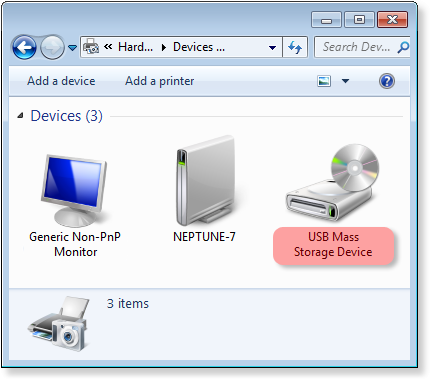Redirecting USB Devices From Linux to Windows Over Network
IncentivesPro offers the new unique technology allowing redirection of USB devices between computers with different operating systems. With the help of USB Redirector for Linux and USB Redirector you can share USB device plugged into computer running Linux and connect it to remote computer with Windows.

Use Remote USB Device In 5 Steps
- Step 1. Install USB Redirector for Linux on a Linux PC, where USB device is plugged in. This computer will act as Linux USB server. You may need to set up the firewall rules to allow incoming/outgoing connections on TCP port number 32032 (default value).
- Step 2. Share a USB device on Linux USB server.
For this, you need to get information about USB devices connected to your computer. You can do this by executing the following command in command line:
If successful, the command will display a list of USB devices like this:
usbsrv -l
user@cyber:~$ usbsrv -l =================== LIST OF LOCAL USB DEVICES =================== 1: Flash Disk - USB Mass Storage Device Vid: 0ea0 Pid: 2168 Port: 1-4 Status: plugged 16: USB-Serial Controller Vid: 067b Pid: 2303 Port: 3-1 Status: plugged, in exclusion list ===================== ======================= =================== user@cyber:~$
As you can see there are two USB devices connected to the computer:
1: Flash Disk - USB Mass Storage Device
16: USB-Serial Controller
To share the "Flash Disk - USB Mass Storage Device" you need to execute:If successful, the command will show a message like this:usbsrv -share 1
user@cyber:~$ usbsrv -share 1 ====================== OPERATION SUCCESSFUL ===================== USB device has been shared ===================== ======================= =================== user@cyber:~$
- Step 3. Install USB Redirector on a Windows PC where you want to use USB device remotely. This computer will act as Windows USB client.
- Step 4. Create a connection from Windows USB client to Linux USB server:

- Step 5. In the list of available USB devices select the one you need and click Connect:

- Result. Now you can use the device on Windows computer just like it was attached there directly: